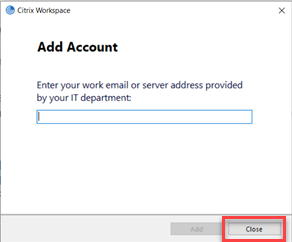Citrix Workspace App Windows Installation Guide
1. Navigate to https://www.citrix.com/downloads/workspace-app/windows/workspace-app-for-windows-latest.html, then click Download Citrix Workspace app for Windows.
2. Open the File Explorer 
3. Click Start on the Welcome screen.
3. Select the checkbox to accept the license agreement, and then click Install.
4. At the Add Account window, click Close.
5. In your browser, navigate to www.orrick.com/Secure-Login and select your region’s Citrix Desktops and Applications.
6. Enter your email address and follow the Azure prompts to log in.
7. Click Detect Receiver and approve any browser prompts.
8. Select the Citrix desktop or application you want to open.